Tech Tips | Ease your tech issues with pictures
Computers can be a real pain. It seems like there’s always something wrong with them. Some error that keeps popping up or a weird message appearing over and over. And when those types of thing happen what do we do? It’s usually 1 of 2 things:
- Call someone and try our best to describe what’s going on.
- Email someone and try our best to describe what’s going on through text.
What you should be doing is using the Microsoft Snipping Tool that’s built into all modern versions of Windows. Sorry XP users, you’re out of luck. But seriously, if you’re still running XP it’s time for a new computer.
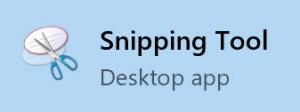
How to find the Snipping Tool
Applies to Windows Vista, 7, 8 & 10
- Click the start button.
- Type, “Snipping Tool“.
- Click the first result in the list.
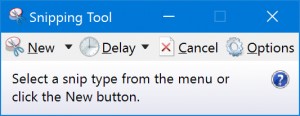
How to use the Snipping Tool
- Click, “New“.
- Drag the cursor around the area that you want to capture. For instance; if there’s an error message on the screen, create a box around it using the mouse.
- You now have some options:
- Save the snip as a picture.
- Copy the snip so you can paste it into an email.
- Or Send the snip directly via email.
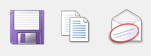
- For the most part you’re going to want to save the snip as a picture and email it to someone.
As someone who provides a lot of technical support, I can’t tell you how much easier it is to understand what’s going on by actually seeing it. Having someone describe the problem can be very confusing. From the other point of view, it is so much easier being able to simply send a picture of what’s happening rather than having to use strange vocabulary to explain it. In this case, a picture really is worth a thousand words.
Application for the Snipping Tool goes beyond computer error messages as well. This tool can be invaluable when creating insurance illustrations. Imagine that you’re creating an illustration but you can’t get a specific rider added. You could create a snip of the screen, send it to your support person at your MGA and ask them what’s going on. They respond back stating that you need to increase the face amount in order to add that rider. In our example, the issue was resolved with 2 emails and no confusion on the support persons part because they could see what was going on. Just make sure you don’t include any personal information about the client in the snip.
As always, if you have any questions please contact me.
Craig Pike
(866) 963-8075
cpike@bfgon.com

